


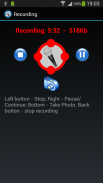
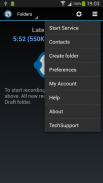
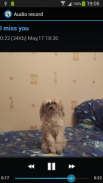
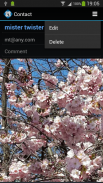
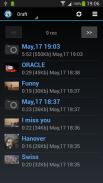
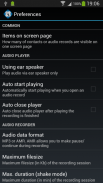
Simple Dictaphone

Descripción de Simple Dictaphone
Simple Dictaphone will be your helper in many cases, for example:
* You get an idea, do not have time to write it.
* To make a shopping list on the way to the store.
* Quickly dictate a message and send it to someone or group by email or directly to smartphone(s).
* Make a record of the meeting and send it to the absent employees.
* Save audio recording of the meeting and create summary document from it.
Information about the latest record is always on the main screen. Click on it to open.
New records are placed in the "Draft" folder. When you send record, it moves to "Sent" folder.
When a record is deleted, it is moved to the "Trash" folder. From "Trash" folder records are deleted permanently.
To open the list of folders, click "Folders". To display the records in a folder, click on it in the list.
You can create, delete and rename your own folders.
Delete and rename system folders ("Draft","Inbox","Sent" and "Trash") is prohibited.
When Simple Dictaphone starts as service, you can make a recording when the screen is turned off.
To start recording in background mode, shake the phone.
Single vibration indicates that the recording has begun.
To end the recording again shake the phone, dual vibration notifies you that the recording is completed.
Start recording by shaking is possible when the service is running and the application is closed.
Red icon in the status bar says that recording is in progress.
To be able to send records create your own list of contacts.
You can send notes via email or directly to another smartphone (this requires that you
and the recipients have created accounts).
You can attach images to your audio records.
When you click on the photo, it is displayed on the entire screen.
If sending message has attached photo, it also sent.
You can change various settings of the application: the number of records on the screen, vibration sensitivity etc. (menu Preferences).
Detailed instructions and Use Cases are on Developer's Website in section Apps / Simple Dictaphone.
</div> <div jsname="WJz9Hc" style="display:none">Simple dictáfono será su ayudante en muchos casos, por ejemplo:
* Usted obtiene una idea, no tienen tiempo para escribir.
* Para hacer una lista de compras en el camino a la tienda.
* Dictar rápidamente un mensaje y enviarlo a otra persona o grupo por correo electrónico o directamente al teléfono inteligente (s).
* Hacer un registro de la reunión y enviarla a los empleados ausentes.
* Guardar la grabación de audio de la reunión y crear documento de síntesis de la misma.
Información sobre el último disco es siempre en la pantalla principal. Haga clic en él para abrirlo.
Los nuevos registros se colocan en la carpeta "Borrador". Al enviar récord, se mueve a "Enviado" carpeta.
Cuando se elimina un registro, que se mueve a la carpeta "Papelera". A partir de la "basura" los registros de carpeta se eliminarán de forma permanente.
Para abrir la lista de carpetas, haga clic en "carpetas". Para mostrar los registros en una carpeta, haga clic en él en la lista.
Puede crear, borrar y renombrar tus propias carpetas.
Eliminar y cambiar el nombre de las carpetas del sistema ("Proyecto", "Bandeja de entrada", "Enviado" y "Papelera") está prohibido.
Cuando se inicia tan simple dictáfono servicio, puede realizar una grabación cuando la pantalla está apagada.
Para iniciar la grabación en segundo plano, agitar el teléfono.
Vibración individual indica que la grabación ha comenzado.
Para finalizar la grabación de nuevo agitar el teléfono, vibración dual le notifica que la grabación se ha completado.
Inicie la grabación por agitación es posible cuando el servicio se está ejecutando y la aplicación se cierra.
Icono de Red en la barra de estado indica que la grabación está en curso.
Para poder enviar los registros a crear su propia lista de contactos.
Puede enviar notas por correo electrónico o directamente a otro teléfono inteligente (esto requiere que usted
y los destinatarios han creado cuentas).
Puede adjuntar imágenes a sus registros de audio.
Al hacer clic en la foto, se muestra en toda la pantalla.
Si el envío de mensajes ha adjuntado la foto, también envió.
Puede cambiar varios ajustes de la aplicación: el número de registros en la pantalla, la sensibilidad de vibración, etc (Preferencias de menú).
Las instrucciones detalladas y los casos de uso son el sitio web del desarrollador en la sección Aplicaciones / simple dictáfono.</div> <div class="show-more-end">


























